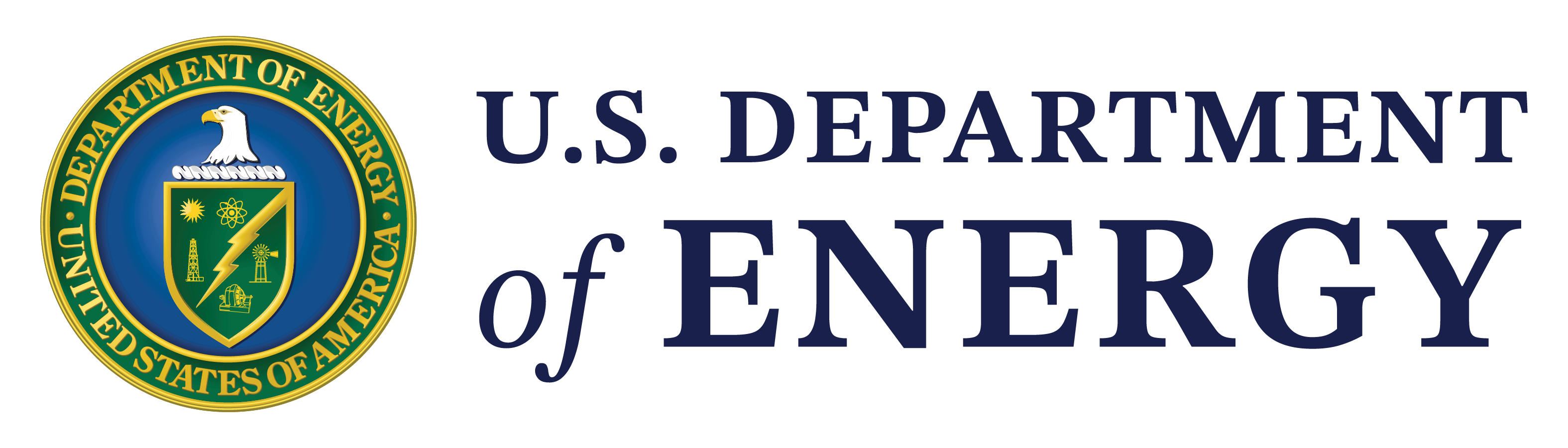Collaborative Workspaces
Collaborative Workspace Overview
What is a Collaborative Workspace?
Collaborative Workspaces, the private side of EDX, supports DOE and NETL’s ongoing research efforts. This is a growth area for EDX. The system’s private side offers users a secure environment for collaboration and includes a growing suite of resources, tools, and other capabilities to support efficient and timely execution of research by NETL-affiliated research teams.
Who can create a Collaborative Workspace?
Only EDX members with {@netl.doe.gov} e- mail addresses can create a Collaborative Workspace. However, any registered member of EDX can be added to a Collaborative Workspace.
Can anyone see what I have in a Collaborative Workspace?
- Collaborative Workspaces were created to support ongoing research and make it easy for teams to “publish” their products when the team is ready to share.
- Collaborative Workspaces provide a secure environment where NETL affiliated research teams can access and share resources needed for ongoing research. Collaborative. Workspaces foster collaboration with team members inside and outside NETL (See Member Management).
- Within Collaborative Workspaces, registered EDX users can quickly and efficiently create private sharing environments and invite any registered user they want to their private workspace.
- When entering a Collaborative Workspace, users will see the same basic dashboard. Each workspace contains; workspace dashboard, submissions, EDX Drive, Digital Notebooks, Users, Recycle Bin, Forum, Activity, Workspace Settings, and Resource Cart.
- Collaborative Workspaces can be used for single file transfers, like an ftp service, or for group collaboration.
Recover a Deleted Collaborative Workspace
I have accidentally deleted my Collaborative Workspace. Is there a way to recover it?
If you have accidentally deleted a Collaborative Workspace it can only be recovered by contacting EDX Support.
Collaborative Workspace Member Management Overview
What is member management?
Collaborative Workspaces provide a secure environment where NETL affiliated research teams can access and share resources needed for ongoing research. Collaborative Workspaces foster collaboration with team members inside and outside NETL (See Add Members to a Collaborative Workspace).
Add Members to a Collaborative Workspace
Does EDX have role-based security in its Collaborative Workspaces?
Collaborative Workspaces offer the ability to add members to a secure, private sharing environment. Administrators can add additional members and assign privileges based on unique predefined user roles.
Need help adding new CW members?
- Collaborative Workspace Administrators can add other members to their Collaborative Workspace by clicking the “Members” button, and then clicking the “Add Member” button.
- To search for registered users to add to your workspace, simply type the user’s first and last name and select the appropriate username. The username will appear below the search box.
Can I assign user roles in a CW?
At this point the Administrator can define the new member’s role level:
- Member – (Read Only Access) Members can only view/download submissions. They cannot add/edit/delete submissions, folders, or add/remove users.
- Editor – (Read/Write Access) Editors can add/edit/delete submissions and folders, but cannot add/remove users.
- Admin – (Full Access) Admins can add/edit/delete submissions and folders. Admins can also add/remove users.
- Administrators can add as many members as they want to the Collaborative Workspace.
- Administrators can also add multiple members assigned to the same member role. Simply search and click on the members or separate the member usernames by clicking enter, tab, or comma.
- When all of the members have been selected hit the “add” button and the new members are added to the private sharing environment. The new members will receive an E-mail notification that they have been added to the Collaborative Workspace. Based on their assigned role level, members will have immediate access and use of the workspace.
Change Collaborative Workspace Member Role
Can I change user roles in a CW?
Collaborative Workspace Administrators can edit the member roles in their Collaborative Workspace by clicking the “Members” button, and then clicking the “Edit” button next to the member that needs their role changed.
- Select the new role from the drop-down list.
- Click on “Save”.
- The member’s role has now been updated.
Collaborative Workspace Submission Overview
What is a Collaborative Workspace submission?
Collaborative Workspace submissions are only shared with members of the designated Collaborative Workspace.
If a Collaborative Workpace submission matures to the point that it needs published users can click on the “Push to Public” button. The submissions will go through a review process before the submission is published and available on the public side of EDX.
Create a New Collaborative Workspace Submission
How do I create a new Collaborative Workspace Submission?
Only EDX members with {@netl.doe.gov} or {@contr.netl.doe.gov} e-mail addresses can create a Collaborative Workspace. However, any registered member of EDX can be added to a Collaborative Workspace.
- Navigate to the Collaborative Workspace that you would like to create a new submission in.
- Click on the “+ Submission” button.
- Submissions require the completion of a 3 page metadata form (Attributes, Characteristics, and Keywords – ACK).
- Provide the appropriate information on page 1 of the ACK form.
- Click the “Next Add Data” button.
- Data can be added as an html link, api, or a file.
- Adding data as an html link
- Provide the html link (url) in the resource field.
- Provide any additional information as needed.
- Adding an API
- Click on the “API” button.
- Provide the html link (url) in the resource field.
- Provide any additional information as needed.
- Uploading a file
- Click on the “Upload Files” button.
- Drag and drop your files into the window.
- Provide any additional information as needed.
- Adding data as an html link
- At any time on page 2 of the ACK form you can click the “Save and Add Another” button to add additional resources.
- When you have completed page 2 of the ACK form click the “Next Additional Info” button.
- Provide any additional info needed on page 3 of the ACK form.
- Click “Finish” and your submission will be added to your Collaborative Workspace.
EDX Submission in 3 Steps
Add New Resources to a Collaborative Workspace Submission
How do I add new resources to a Collaborative Workspace Submission?
EDX allows an Editor or Administrator of a Collaborative Workspace the ability to add new resources to a Collaborative Workspace Submission.
- Navigate to the Collaborative Workspace that you would like to add a new resource to.
- Click on the Submission that you would like to add a new resource to.
- In the “Edit Resources” menu on the left click on the “Add New Resource” button.
- Add the new resource(s).
- Click “Add”.
Your new resource will be added to your submission.
Edit a Collaborative Workspace Submission
How do I edit a Collaborative Workspace submission?
EDX allows an Editor or Administrator of a Collaborative Workspace the ability to edit a Collaborative Workspace Submission.
- Navigate to the Collaborative Workspace that you would like to edit a submission in.
- Click on the Submission that you would like to edit.
- Click on the “Edit” button.
- Provide the information you would like to edit/modify/change.
- Click “Finish”.
Your submission will be updated with the edited content.
Edit a Collaborative Workspace Resource
How do I edit a Collaborative Workspace Resource?
EDX allows an Editor or Administrator of a Collaborative Workspace the ability to edit a Collaborative Workspace Resource.
- Navigate to the Collaborative Workspace that you would like to edit a resource in.
- Click on the Submission that contains the resource you would like to edit.
- In the “Edit Resources” menu on the left click on the resource you would like to edit.
- Provide the information you would like to edit/modify/change.
- Click “Save”.
Your resource will be updated with the edited content.
Your updated resource will now be the default version of the resource but you will always have access to previous versions.
Contents