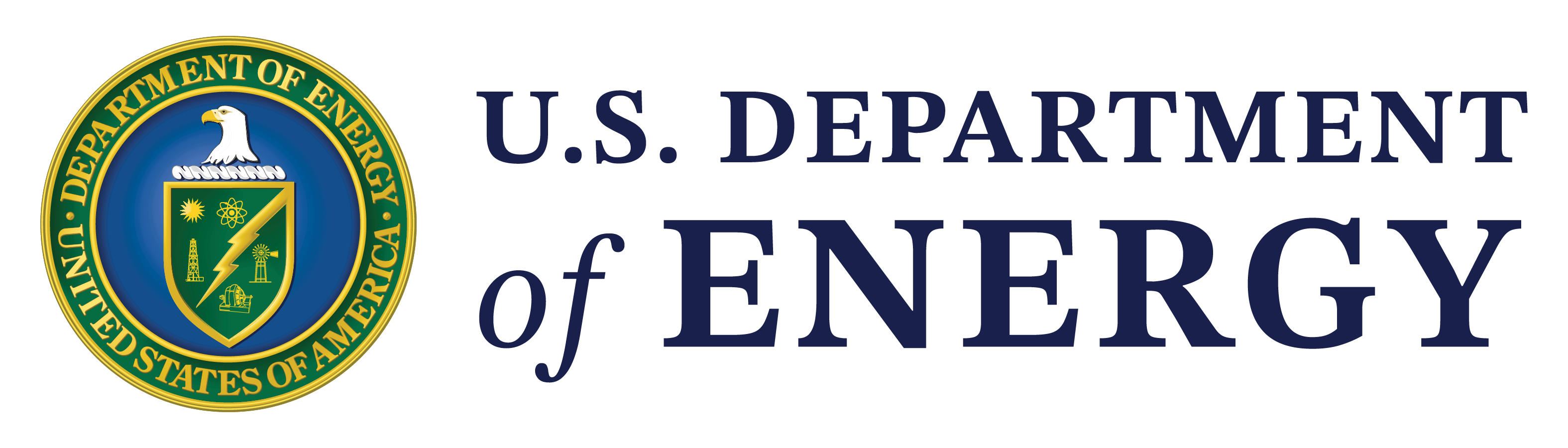Folders
Folders Overview
What are folders?
Collaborative Workspace users can use Folders to organize Collaborative Workspace resources.
Create a New Folder
How do I create a new folder?
- Members with the appropriate user role can create a new folder by selecting the “EDX Drive” tab.
- Right-click in the main viewing screen and click “Create Folder”.
- Type in the name of the folder and click “OK”.
Please note that permissions are not set for each folder. All members of the Collaborative Workspace have access to all folders and sub-folders of the Collaborative Workspace.
Rename a Folder
How do I rename a folder?
- Click on the “EDX Drive” tab.
- Right-click on the folder and select “Rename Folder”
- Type in the new folder name.
- Click Ok.
- The folder will be updated with the new name.
Delete a Folder
How do I delete a folder?
- Click on the “EDX Drive” tab.
- Right-click on the folder that you would like to delete.
- Click “Delete Folder”.
- Click “Continue”.
- The folder will be deleted.
Move Resources from One Folder to Another Folder
How do I move resources from one folder to another folder?
- Click on the “EDX Drive” tab.
- Select the resource or multiple resources you would like to move.
- Drag and drop the resource(s) into the folder you would like to move them to.
- The resource will now reside in the new destination folder.
Move Folders to Another Folder
How do I move folders to another folder?
- Click on the “EDX Drive” tab.
- Click on the folder you would like to move.
- Drag and drop the folder into the folder you would like to move it to.
- The folder will now reside in the new destination folder.